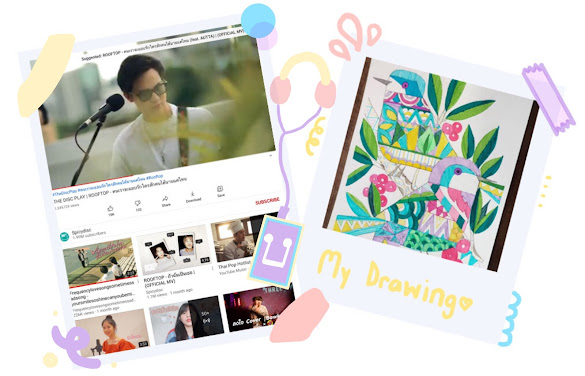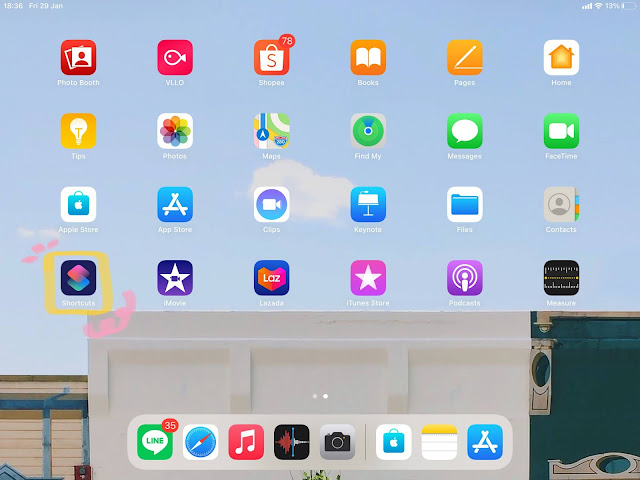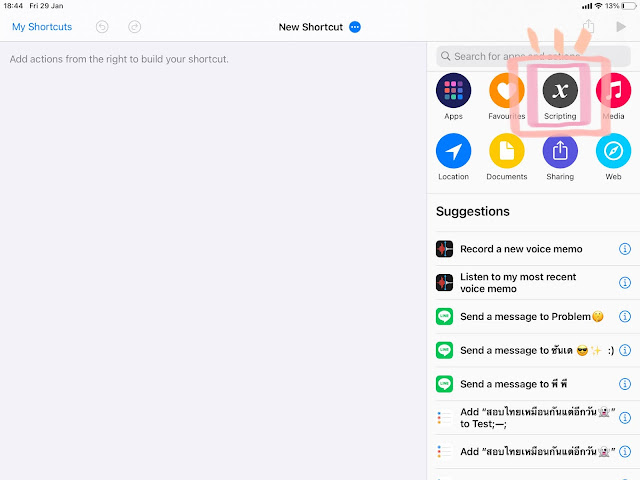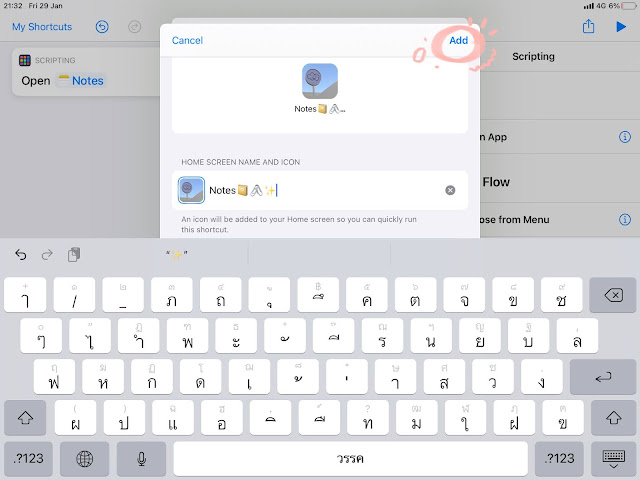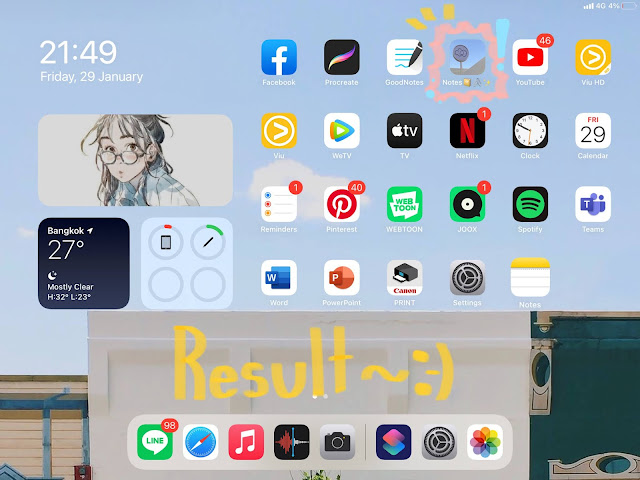cartoon_choti
วันพุธที่ 13 มกราคม พ.ศ. 2564
วันอังคารที่ 12 มกราคม พ.ศ. 2564
Halloween2020
✨🎃 𝑯𝒂𝒍𝒍𝒐𝒘𝒆𝒆𝒏𝟐𝟎𝟐𝟎🎃✨
🕸MEMBERS
•Pandin Thanyawatn No.12 M.1/2
•Chotika Pulpol No.20 M.1/2
•Nattanan Taweechotkitjaroen No.24 M.1/2
•Preeyaphat Changtor No.34 M.1/2
•Pakkama Pimyai No.40 M.1/2
🕸THEME GROUP
!Harry Potter!
🕸 OUTFITS
I wore a white T shirt inside a black jacket with a long dark
navyskirt and I have a yellow scarf . I’m costume as a
Hufflepuff student and my friend costume as Gryffindor,
Ravenclaw , Slytherin and Dobby.
🕸PLACES
We went to many teacher room in the school. We went to building
5 , building 10 , building 11 , building 12 , building 13 and building 15.
🕸RECEIVED
•Cookies🍪 ✨
•Marshmallow ✨
•Candy🍬🍭✨
•Juice 🧃✨
•Money💰✨
วันอาทิตย์ที่ 3 มกราคม พ.ศ. 2564
World Inventor
✨🌍World Inventor🌍✨
Name : Leonardo da vinci
Years : 1452
Nationality : Italian
Important invention : The first glider
วันศุกร์ที่ 1 มกราคม พ.ศ. 2564
New Year 2021
🪅🎊NEW YEAR 2021❕🎉✨
On 31th December 2020 , My family and I went to my grandma’s house that in Chantaburi. On the go , We saw many green trees. When we arrived at Grandma's house We have met many relatives. I watched Netflix series name The Queen Gambit with my cousin and brother🎞✨. In the afternoon , I swam in my swimming pool with my friends🏊🏻♀️✨. In the evening we went out to dinner at the restaurant . There are many delicious dishes such as fried chicken, fried rice , yum and more🍽🍗🍖🥗🍲✨. At night , We countdown together. It was so fun and happy. I wish that next year we will have a good memories again❕😉💖✨
วันพุธที่ 30 ธันวาคม พ.ศ. 2563
My time during Covid-19 break
🩺🧫My time during Covid-19 break 🦠✨
Hello everyone❕✨ Today I’m going to talk about my time in Covid-19 break. Covid-19 is a virus that spread throughout the world very quickly. Therefore, we have to be detained at home for safety. During that time at home I have done a lot of things that I wanted to do. I have practiced cooking by myself🍳🥞✨ , have read the novel that I wanted to read📖✨ , listened music🎧🎼✨ , watched anime 💻✨, draw a picture🎨🖍✨ and played games with my little brother. I had a lots of fun.😊💖✨
วันอังคารที่ 29 ธันวาคม พ.ศ. 2563
Online studying
🖇📚ONLINE STUDYING 📖✨
I have online class on MON-FRI at 8a.m.-2.50p.m. So I wakes up at 7.30a.m. After that , I wash my face , brush my teeth and change clothes. Then I have a breakfast .
About 7.59a.m. , I prepares books and things I need in each subject. My morning classes are begin at 8 a.m. until 11.30 a.m.
After that I have lunch break until 0.20p.m.
And then I have a afternoon class until 2.50 p.m. After I finished my afternoon class, I have a rest for a while. At 3 p.m. , My dad drive me to my extra class school. I have extra class at 4 p.m. until 6 p.m.After extra class , I run with my dad at the park. And got home to have dinner together with my family. Then I take a bath 🛁✨ and do my homework📝🖇✨. When I finished everything , I brushed my teeth 🪥✨ and go to bed 🛏🧸✨ about 11.30p.m. Thank you❕🙏🏻✨
วันอาทิตย์ที่ 27 ธันวาคม พ.ศ. 2563
Instruction
📋🖊Instruction👍🏻✨
Hi!!! Today I’m going to talk about
“How to change the icons in Iphone and Ipad.”
* At this time (iOS 14 and iPadOS 14) it is not possible to actually change the appearance of the app icons, however, we can achieve the same results by using the Shortcut app.*
You can find different icon styles in both google and pinterest.
2.Create a Shortcuts
Open the Shortcut app on your iPhone / iPad, if you can't find it, don't remember where you put it. You can type and search. Then tap on the Scripting menu.
Followed by Open App.
In the New Shortcut screen, we tap to the Choose menu.
Then the system will allow us to select applications that we have on the device. Which we choose the application that we want to change the icon. For me, I choose “Notes”.
In the New Shortcut screen, we tap to the Choose menu.
Then the system will allow us to select applications that we have on the device. Which we choose the application that we want to change the icon. For me, I choose “Notes”.
After selecting the desired application Let us tap to the menu ... at the top.
Tap on the Add to Home Screen menu.
Tap on the Add to Home Screen menu.
In the Shortcut Name field, enter a name for our shortcut. And poke the picture on the left to change the icon.
Double check If there is nothing you want to edit, then you can tap the Add menu to add this new shortcut that we created to your Home Screen.
สมัครสมาชิก:
ความคิดเห็น (Atom)