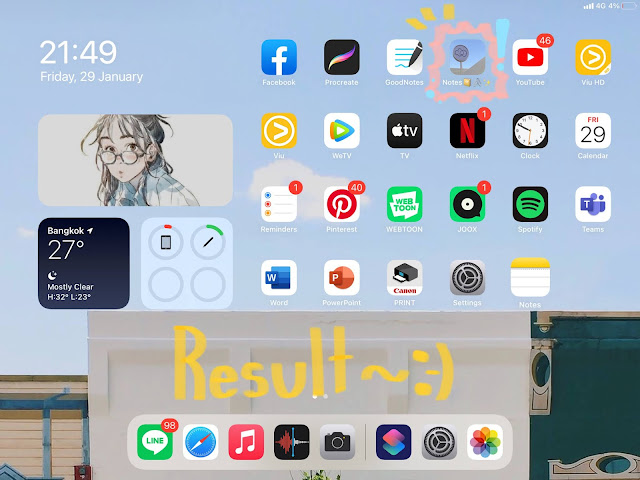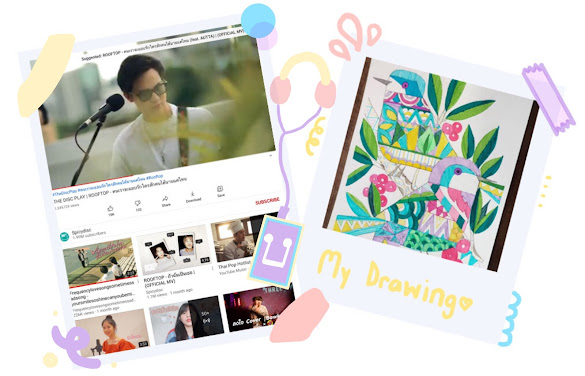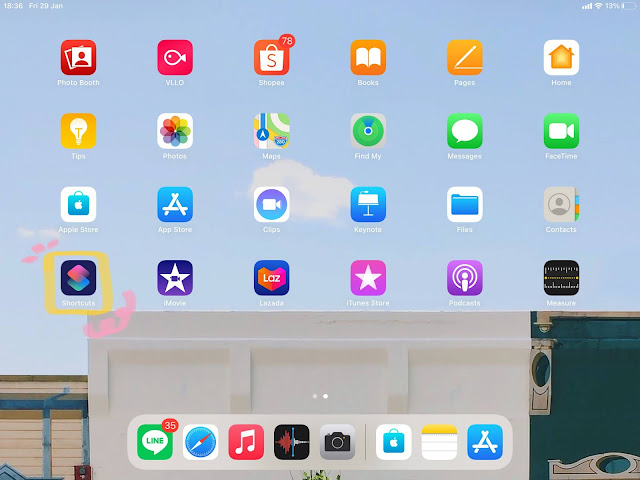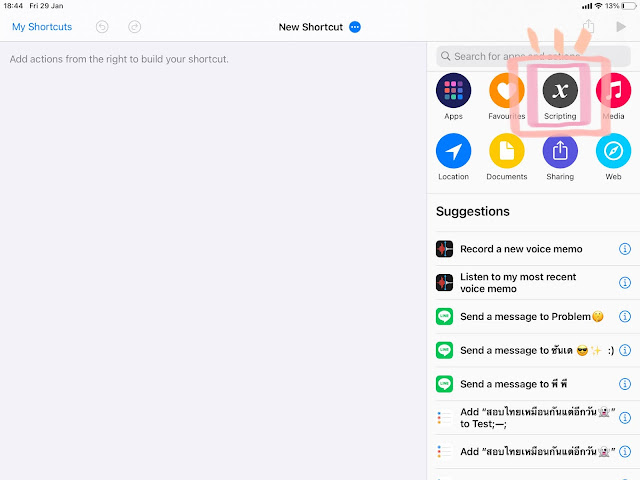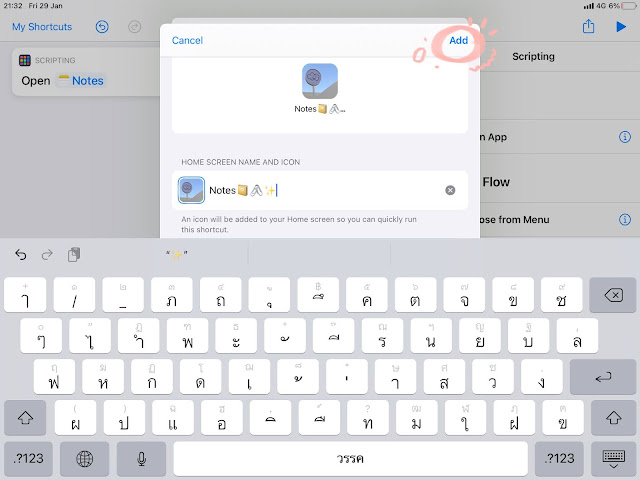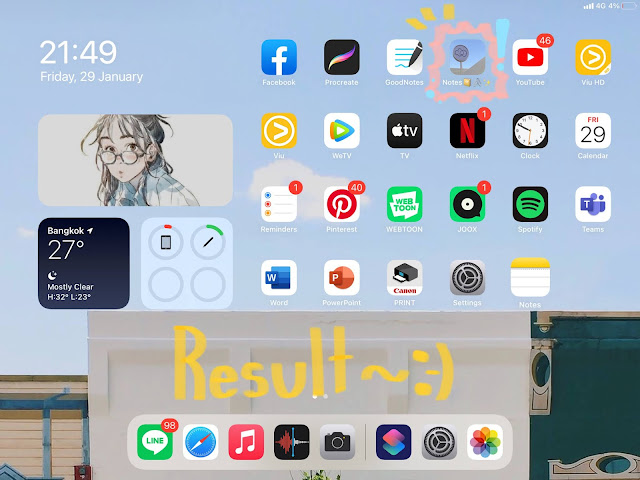📋🖊Instruction👍🏻✨
Hi!!! Today I’m going to talk about
“How to change the icons in Iphone and Ipad.”
* At this time (iOS 14 and iPadOS 14) it is not possible to actually change the appearance of the app icons, however, we can achieve the same results by using the Shortcut app.*
1. Have the desired icon image on your iphone/ipad ready to use.
You can find different icon styles in both google and pinterest.
2.Create a Shortcuts
Open the Shortcut app on your iPhone / iPad, if you can't find it, don't remember where you put it. You can type and search. Go to the My Shortcuts menu tab, tap the + button in the top of the screen. Then tap on the Scripting menu.
Followed by Open App. In the New Shortcut screen, we tap to the Choose menu.
Then the system will allow us to select applications that we have on the device. Which we choose the application that we want to change the icon. For me, I choose “Notes”. After selecting the desired application Let us tap to the menu ... at the top.
Tap on the Add to Home Screen menu. In the Shortcut Name field, enter a name for our shortcut. And poke the picture on the left to change the icon. Double check If there is nothing you want to edit, then you can tap the Add menu to add this new shortcut that we created to your Home Screen. .
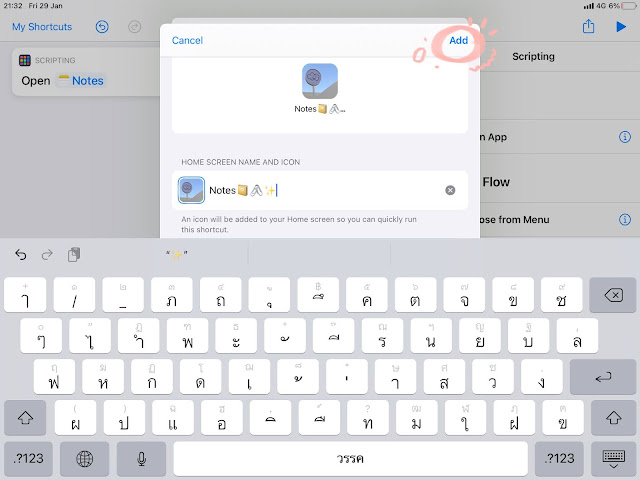
✨🖇RESULTS🖇✨
.